Before christmas I bought myself a smartphone VR viewer (a la Google Cardboard, just fabricated out of plastic instead of cardboard). I spent ages pondering whether I should buy one or not, since I didn’t actually NEED one, and it would just open up a world of new projects that I don’t have time for. In the end I did it, because the $30 or so that it cost would be offset by not being drawn to eBay and Aliexpress all weekend trying to find the best deal and then talking myself out of it. I bought the VR Box 2.0:

The reasons I picked this unit were fairly simple:
- No particularly bad reviews
- Adjustable lens position for both pupillary distance (distance between the centre of your eyes) and focus (distance from lens to eye)
- Low cost
- Moderate specs, enough for my purposes
- Sliding panel for exposing camera
- Openings for power and headphones
Overall it functions, and you can get a reasonably good VR experience. Some people will complain about the cheaper VR sets not having an immersive enough experience, but I don’t think that a few degrees extra Field Of Vision will really fix that.
Yes, the headset can get a little heavy on the nose, but that’s nothing that can’t be fixed by adjusting the straps or adding a little extra padding.
This headset doesn’t have the built in magnet switch for interactive with applications, so I made up a little dongle with a small rare earth magnet inside. When I bought the headset, it also came with a miniature bluetooth gamepad, and while many apps don’t accept gamepad inputs (for some bizarre and stupid reason), quite a few do.
In fact, the main issue I had with this purchase was dealing with the seller on Aliexpress. See, when the VR Box 2.0 arrived in the mail, I had a look at the sparse documentation, and it didn’t have a QR code for calibrating the Google Cardboard apps to the headset. There was a shrunk down image of a QR code in the pamphlet (which in itself looked like it had been photocopied onto glossy paper, so the image was blurry), but it wasn’t readable by the phone. Naturally I contacted the seller, asking if they could send me a copy of the QR code required. After a several responses along the lines of “the QR code is in the documentation” (which is wasn’t), and “please see the manufacturer’s website” (which could not be found, nor would the seller give me the URL), I told them that I’d have to leave a negative feedback if they didn’t help. They didn’t, so I did.
In the end, I used the Google Cardboard QR Generator: https://www.google.com/get/cardboard/viewerprofilegenerator/
I use a Samsung Galaxy Note 4 (which has a 145mm screen), and set up the QR code to suit my lens position, so your inputs relating to screen and lens position might be a little different, but the rest should be okay. Here are the values I used:
Primary button type: Magnet
Screen to lens distance: 44 mm
inter-lens distance: 61 mm
Screen vertical alignment: Centre
Distortion coefficients – k1: 0.1
Distortion coefficients – k2: 0.02
Field of View angles: all 50°
Note: if setting up your own QR code for this or another viewer, the fiddliest bit is getting the distortion coefficients set up correctly. These coefficients determine the adjustments for distortion, and need to be set up to ensure that vertical and horizontal lines stay straight, and don’t curve in or out at the edge of the screen. There isn’t a written description of these coefficient, but if you increase/decrease the values significantly you’ll see what they do in the little diagram on the right. k1 I believe sets the distortion for the 2nd power, and k2 sets the distortion coefficient for the 3rd power. For you, this means that if you look at the vertical lines in the VR grid preview (while setting up the QR code parameters), and they are curving in or out, adjust the k1 input until they look pretty straight, particularly in the centre 2/3 of the screen. Then, if the lines are still distorted near the edge of the viewing field, adjust the k2 coefficient in the same direction. If the ends of the lines have distorted too far, just take k2 back the opposite direction instead.
Here’s the QR code that I came up with, and it looks significantly better than the one I used just to test out the headset:
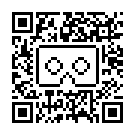
Overall, I’m happy with it! but… Now I have to figure out how to write a VR app… Yet another project. Sigh.
If you found this blog post useful at all, I encourage you to check out my first android app: The Lightbulb Audit . As I said, it’s my first app, so please leave positive reviews. If you have any criticisms, comments, bugs or suggestions, please leave them as a comment on my corresponding post on this blog: here.
Hi, I ordered the same device but without an Bluetooth controller but could you please send me pics or a video how you do the magnet thing please.
Where did you Mount the rare earth magnet on the vr unit as I have the same model as you bit really would like it with a magnet.
Regards Daemein.
I didn’t mount the magnet on the headset, I just had a small rare earth magnet which I glued into a 3d printed tag (with a clip for holding the the headstrap when not in use). If you have a strong enough magnet, you can wave it near the phone to act as a trigger.
Hi, Can you explain this further with some pictures …. I am not a technical person so not able to understand what did u glues to where? if I buy magnet from local shop, how to make it work.
Basically, some apps are working perfect with your QR code (I have note 4 too) but some apps are not registering click!
How to watch YouTube 360 / 3D videos in this VR box?
I haven’t tried using Youtube 360, so I can’t help you there.
I just bought a stack of rare earth cube magnets (I think they were 4mm cubes), and would use about 10 of them stacked together to form one large magnet. Then I would just wave this stack near the top end of the phone, while it’s in the headset, to act as a magnetic trigger. I think the magnetic switch is being deemphasised as a trigger method, since it’s reliability varies depending on the phone model.
hi! the remote controller work it ? in demo Cardboard App, only work in mouse mode. 😦
I didn’t have any issues using the remote in keyboard mode, one of the buttons worked as the Fire key. I think these mini bluetooth controllers are fairly standard on ebay and aliexpress.
Sorry, what is mouse mode?
Hi thanks heaps for this QR code and explanation. I have the same VR Box 2.0 (crappy and sparse documentation included) as well as using it with a Note 4. I noticed however that the optimum view distance of the phone to lenses needs to be further away than the in-built sliders allow. Did you notice this? I had the same issue with an old cardboard headset I had. Once I modified it to have the screen approx. 15mm further out the picture became MUCH clearer. I tried this on the VR Box 2.0 by removing the front panel and holding the phone in-front of the viewer. With just slightly more distance it became perfectly in focus. I’m just wondering if I’m the only one to experience this? Cheers.
I didn’t have any issues with the lens positions (although I think they were towards the end of their adjustable range, but I guess everyone’s eyes are different. Do you wear prescription glasses at all?
http://www.hypergridbusiness.com/faq/vr-headset-qr-codes/ this website has qr codes for all possible VR headsets available in the market. Mine just arrived in the post so will see in the evening how it goes. I bought them from Geek (app on iphone and android) bought them for just £14 (postage included)
That website you linked to is a very handy resource (I haven’t seen any other listings like that, and for some reason the headset manufacturers don’t seem interested in posting their QR codes), however I wouldn’t believe that they have every possible vr headset, nor that what they have is necessarily 100% correct, for a few reasons:
1. I used a QR code from that website originally, but they only had the VR Box version 1 at that point, and the code let me get started with the headset, but it was still distorted and didn’t look great.
2. One of the VR Box 2 codes listed there is actually my code from here in this blog.
Hi! Great review, I jus got the same vr box and remote and I can’t figure out how to set up the remote to work say, on street view to go from one place to another, or to accept google gardboad commands, as it hasn’t a tap button on the side, most vr experiences that require input become useless. Any solution you may have found? Cheers.
Francis
Thank you so much for creating this QR code and supplying info about the magnet dongle. It has saved me from many hours of stress. 🙂
can i put ear phones and listen audio in video
Yes, there are openings at either end through which ypu can put headphones or a power cable.
yes u can
Am I glad you bought it. Thanks for the QR code. It makes everything looks way better.
every time i use VR box it presses the off buttons on the sides of my galaxy!!! how can i fix this?
When I applied the little foam pads that were supplied with my VR Box, I just made sure I didn’t put them in a position that lined up with the buttons on my phone. I guess if you didn’t get the adhesive foam pads with yours, go buy/make some and install them. If they are in the wrong place, remove them and apply new ones in a more suitable location.
If you press @ + D you can use it as a mouse… I had same problem.
I bought one of these recently for an assignment at uni. I purchased it at Jaycar, which is Australia’s equivalent of RadioShack. Mine didn’t come with a QR code either, which makes me wonder whether the lack of QR code is the fault of the manufacturer/packager and not the seller.
Having said this, mine didn’t come with a gamepad, so it sounds like there’s variation either way (I actually ended up just pairing my Bluetooth mouse with my Nexus 5X, and it worked surprisingly well).
Anyway, thanks for taking the time to work out the distortion coefficients! I had everything else measured, but I was having trouble with the distortion.
I agree. The info that came with the VR Box and the responses from the supplier suggested to me that the manufacturer didn’t quite understand it enough to produce a QR code (or didn’t want to take the responsibility). The adjustable lens position does mean that each person might have slightly different values. I’m glad the distortion parameters worked for you. I didn’t realise that JayCar sold them, but the bluetooth controller differs with different sellers.
Hi! I have a little problem, I see clear, but the image seems little, with the original paper cardbord, I see the full immersive image, but with this, just a square in the middle, any suggestions? Thanks!
If you have a Note 4 then why not just get the Samsung VR, it’s much better from what I have heard.
Because it’s much more expensive. Especially when I don’t NEED one, and when the difference between the two isn’t extraordinary.
I meant to say Samsung Gear VR
can you make one for 5.1 inch phone (s7). the note 4 qr code still work fine but still having some distortion on the edge. or can you tell me which setting i should change so i can edit it myself. thanks
I thought that the settings contained in the QR code were all about the headset and fairly independent of the actual phone, but if you’re still having issues, got to the QR code generator (linked to in the blog), start with thw settings that I listed, then adjust the lens centre distance and lens to screen length if required (since the lense position is adjustable, you may have them in a different position to me) to achieve focus and get the images lined up. Once you’ve done that, adjust the distortion coefficients… As described in the post above.
Thanks so much ! This helped a million! Initially bought it for my fiancé as one of he’s stocking fillers and was so disappointed because it wasn’t configuring with the headset ..your QR code helped a million! So thanks again!!!!
This is perfect! Thanks, bro! I have been searching for the adequate setup for my vrbox 2 for a long time. But are you sure FOV values couldn’t be bigger than 50º for a Note 4?
The FOV value was what I could see with the note 4 in this headset. Any larger, and there was screen outaide the visible area. Depending on how you set up your lense position (they are adjustable) you may get a touch more or less
I have a VR box with the Samsung Galaxy S4 mini duos
what would be the correct settings for Cardborad?
is it use in any phn like as huawei honor 6x
The only inputs for the code generator relate to the headset, not the screen, so as far as I know, the code will work for any phone, as the VR app should detect the screen settings directly from your phone.
If your asking whether it will physically fit your phone, just check your phone dimensions against the width and length that the headset will accommodate.
Hey.. man.. thanks for the QR Code. Won’t gaze based controls work on this VR?
By gaze based controls you mean where you focus on an item or button, etc in the VR application to activate it? I don’t see any reason why this VR would be special in that respect.
Thanks this helped a lot because I can’t accurately measure anything
Pls my phone’s size is 165.608mm and am using the same VR headset as yours.Please make a qr code for me
Hi. if you need a code, you can use the link provided in the post to go to the QR generator, and follow the instructions in my blog to create your own.
The important thing with making a QR code will be the “PPI” or pixels per inch of the phone you are using.
A QR Code for a phone with 515 ppi is not going to look right on a phone with 268 ppi.